Home / Don’t Be Futyl, Learn The Butyls
Alkanes and Nomenclature
Don’t Be Futyl, Learn The Butyls
Last updated: December 13th, 2022 |
There are four different types of “butyls”, and they all have their own name.
In addition they each have a common name (“trivial name”) which they commonly go by. It’s easy to get confused. So today’s post is a guide to sorting them out.
Butane has four carbons. Now there’s two potential ways to organize those carbons – the 4-carbon straight chain (n-butane), and the 3-carbon chain with a methyl group on carbon #2 (2-methyl propane, also known as “isobutane”). Don’t believe me? Try it out for yourself. There’s only two ways to do it.
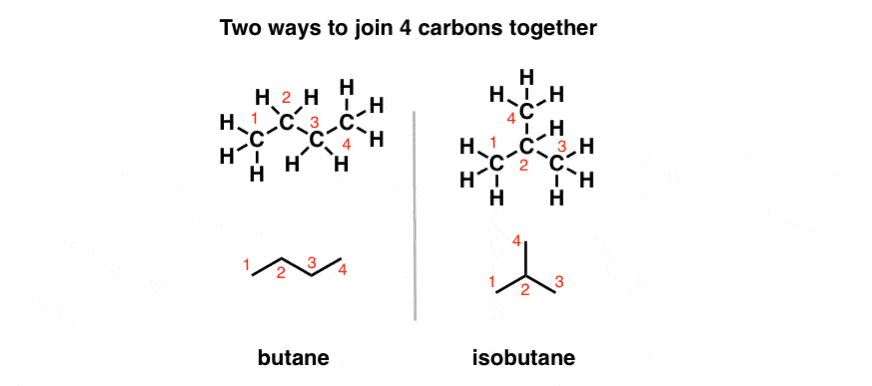
Now let’s say we have some substituent. For example, let’s make it OH. Let’s remove a hydrogen from butane and replace it with OH. If you look at n-butane, you’ll see there’s really only two ways to do it. You can take it from C-1 (or C-4), in which case you get a primary alcohol (1-butanol, or “n-butanol”). Or you can take it from C-2 (or C-3) in which case you get a secondary alcohol (2-butanol, or “sec-butanol”). We sometimes shorten that to “s-butanol”.
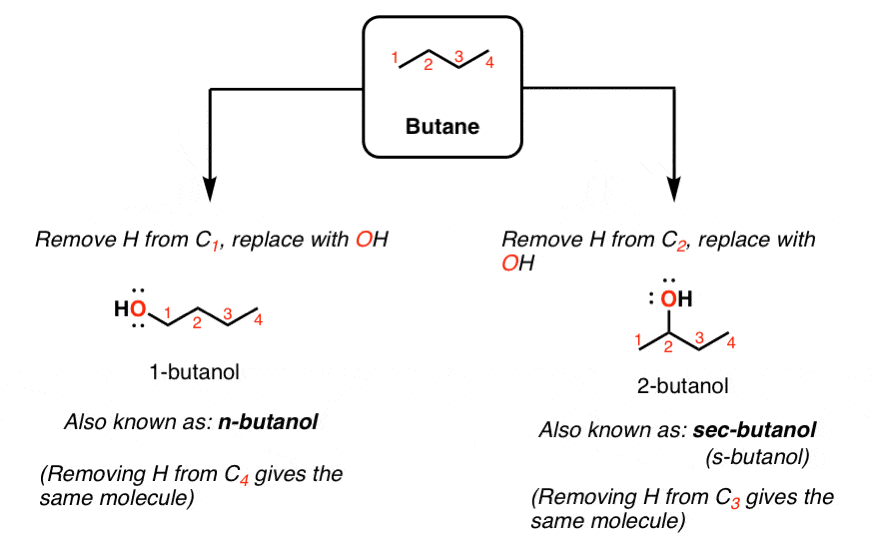
Likewise for the isobutyl skeleton there is two ways to do it. You can replace an H on C-1 (or C-3 or C-4) with OH, in which case you get 2-methyl-1-propanol (“isobutanol”). Or you can replace an H on C-2 with OH, and get 2-methyl-2-propanol (“t-butanol”). Those are the only two ways to do it!
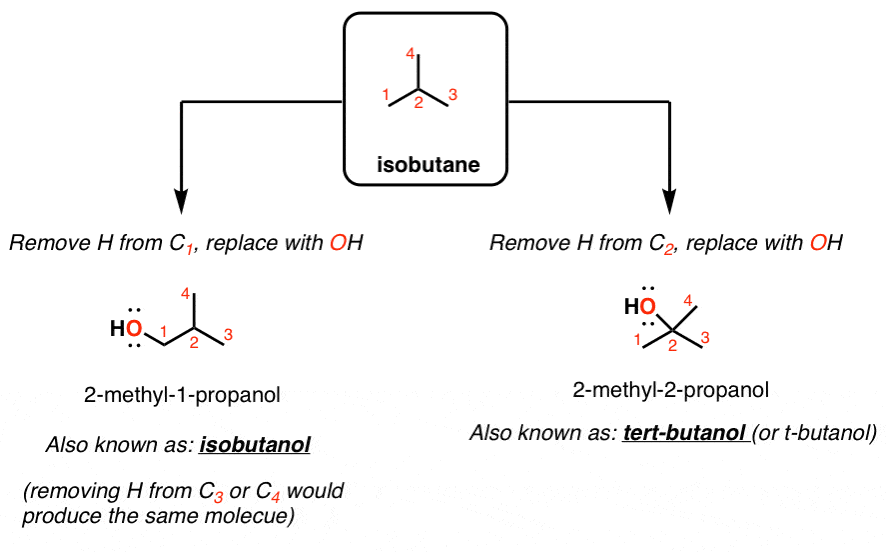
This applies to other groups too. So if we used Cl instead of OH, we’d have n-butyl chloride, s-butyl chloride, t-butyl chloride, and isobutyl chloride. And if we used some other group, those four names – n-butyl, s-butyl, t-butyl or isobutyl – all remain the same.
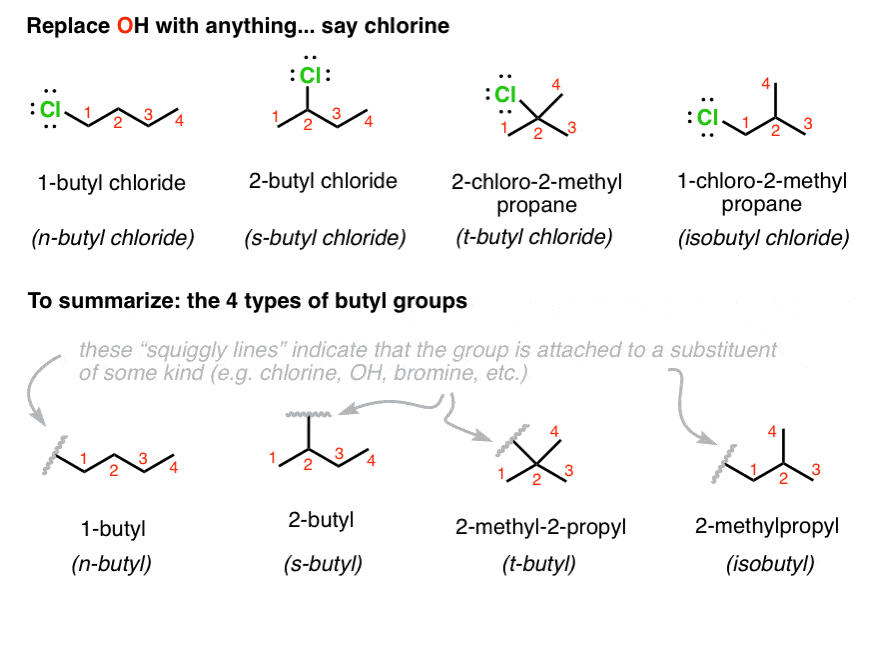
So here’s the punch line for butyl.
- 1-butyl (“n-butyl” where “n” stands for “normal”)
- 2-butyl (“s-butyl” where “s” stands for “secondary”)
- 2-methyl-1-propyl (“isobutyl”)
- 2-methyl-2-propyl (“t-butyl”)
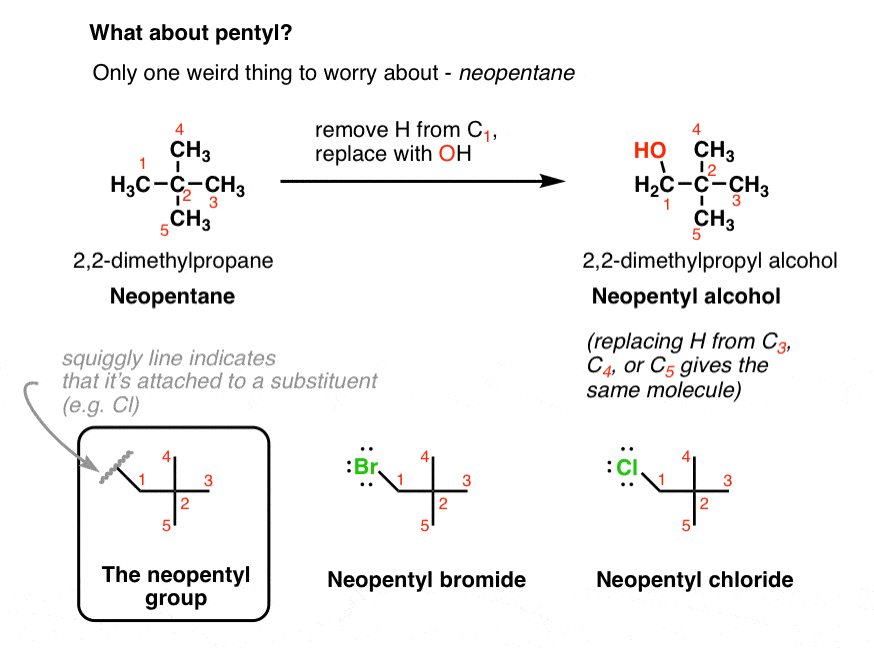
00 General Chemistry Review
01 Bonding, Structure, and Resonance
- How Do We Know Methane (CH4) Is Tetrahedral?
- Hybrid Orbitals and Hybridization
- How To Determine Hybridization: A Shortcut
- Orbital Hybridization And Bond Strengths
- Sigma bonds come in six varieties: Pi bonds come in one
- A Key Skill: How to Calculate Formal Charge
- The Four Intermolecular Forces and How They Affect Boiling Points
- 3 Trends That Affect Boiling Points
- How To Use Electronegativity To Determine Electron Density (and why NOT to trust formal charge)
- Introduction to Resonance
- How To Use Curved Arrows To Interchange Resonance Forms
- Evaluating Resonance Forms (1) - The Rule of Least Charges
- How To Find The Best Resonance Structure By Applying Electronegativity
- Evaluating Resonance Structures With Negative Charges
- Evaluating Resonance Structures With Positive Charge
- Exploring Resonance: Pi-Donation
- Exploring Resonance: Pi-acceptors
- In Summary: Evaluating Resonance Structures
- Drawing Resonance Structures: 3 Common Mistakes To Avoid
- How to apply electronegativity and resonance to understand reactivity
- Bond Hybridization Practice
- Structure and Bonding Practice Quizzes
- Resonance Structures Practice
02 Acid Base Reactions
- Introduction to Acid-Base Reactions
- Acid Base Reactions In Organic Chemistry
- The Stronger The Acid, The Weaker The Conjugate Base
- Walkthrough of Acid-Base Reactions (3) - Acidity Trends
- Five Key Factors That Influence Acidity
- Acid-Base Reactions: Introducing Ka and pKa
- How to Use a pKa Table
- The pKa Table Is Your Friend
- A Handy Rule of Thumb for Acid-Base Reactions
- Acid Base Reactions Are Fast
- pKa Values Span 60 Orders Of Magnitude
- How Protonation and Deprotonation Affect Reactivity
- Acid Base Practice Problems
03 Alkanes and Nomenclature
- Meet the (Most Important) Functional Groups
- Condensed Formulas: Deciphering What the Brackets Mean
- Hidden Hydrogens, Hidden Lone Pairs, Hidden Counterions
- Don't Be Futyl, Learn The Butyls
- Primary, Secondary, Tertiary, Quaternary In Organic Chemistry
- Branching, and Its Affect On Melting and Boiling Points
- The Many, Many Ways of Drawing Butane
- Wedge And Dash Convention For Tetrahedral Carbon
- Common Mistakes in Organic Chemistry: Pentavalent Carbon
- Table of Functional Group Priorities for Nomenclature
- Summary Sheet - Alkane Nomenclature
- Organic Chemistry IUPAC Nomenclature Demystified With A Simple Puzzle Piece Approach
- Boiling Point Quizzes
- Organic Chemistry Nomenclature Quizzes
04 Conformations and Cycloalkanes
- Staggered vs Eclipsed Conformations of Ethane
- Conformational Isomers of Propane
- Newman Projection of Butane (and Gauche Conformation)
- Introduction to Cycloalkanes (1)
- Geometric Isomers In Small Rings: Cis And Trans Cycloalkanes
- Calculation of Ring Strain In Cycloalkanes
- Cycloalkanes - Ring Strain In Cyclopropane And Cyclobutane
- Cyclohexane Conformations
- Cyclohexane Chair Conformation: An Aerial Tour
- How To Draw The Cyclohexane Chair Conformation
- The Cyclohexane Chair Flip
- The Cyclohexane Chair Flip - Energy Diagram
- Substituted Cyclohexanes - Axial vs Equatorial
- Ranking The Bulkiness Of Substituents On Cyclohexanes: "A-Values"
- Cyclohexane Chair Conformation Stability: Which One Is Lower Energy?
- Fused Rings - Cis-Decalin and Trans-Decalin
- Naming Bicyclic Compounds - Fused, Bridged, and Spiro
- Bredt's Rule (And Summary of Cycloalkanes)
- Newman Projection Practice
- Cycloalkanes Practice Problems
05 A Primer On Organic Reactions
- The Most Important Question To Ask When Learning a New Reaction
- Learning New Reactions: How Do The Electrons Move?
- The Third Most Important Question to Ask When Learning A New Reaction
- 7 Factors that stabilize negative charge in organic chemistry
- 7 Factors That Stabilize Positive Charge in Organic Chemistry
- Nucleophiles and Electrophiles
- Curved Arrows (for reactions)
- Curved Arrows (2): Initial Tails and Final Heads
- Nucleophilicity vs. Basicity
- The Three Classes of Nucleophiles
- What Makes A Good Nucleophile?
- What makes a good leaving group?
- 3 Factors That Stabilize Carbocations
- Equilibrium and Energy Relationships
- What's a Transition State?
- Hammond's Postulate
- Learning Organic Chemistry Reactions: A Checklist (PDF)
- Introduction to Free Radical Substitution Reactions
- Introduction to Oxidative Cleavage Reactions
06 Free Radical Reactions
- Bond Dissociation Energies = Homolytic Cleavage
- Free Radical Reactions
- 3 Factors That Stabilize Free Radicals
- What Factors Destabilize Free Radicals?
- Bond Strengths And Radical Stability
- Free Radical Initiation: Why Is "Light" Or "Heat" Required?
- Initiation, Propagation, Termination
- Monochlorination Products Of Propane, Pentane, And Other Alkanes
- Selectivity In Free Radical Reactions
- Selectivity in Free Radical Reactions: Bromination vs. Chlorination
- Halogenation At Tiffany's
- Allylic Bromination
- Bonus Topic: Allylic Rearrangements
- In Summary: Free Radicals
- Synthesis (2) - Reactions of Alkanes
- Free Radicals Practice Quizzes
07 Stereochemistry and Chirality
- Types of Isomers: Constitutional Isomers, Stereoisomers, Enantiomers, and Diastereomers
- How To Draw The Enantiomer Of A Chiral Molecule
- How To Draw A Bond Rotation
- Introduction to Assigning (R) and (S): The Cahn-Ingold-Prelog Rules
- Assigning Cahn-Ingold-Prelog (CIP) Priorities (2) - The Method of Dots
- Enantiomers vs Diastereomers vs The Same? Two Methods For Solving Problems
- Assigning R/S To Newman Projections (And Converting Newman To Line Diagrams)
- How To Determine R and S Configurations On A Fischer Projection
- The Meso Trap
- Optical Rotation, Optical Activity, and Specific Rotation
- Optical Purity and Enantiomeric Excess
- What's a Racemic Mixture?
- Chiral Allenes And Chiral Axes
- Stereochemistry Practice Problems and Quizzes
08 Substitution Reactions
- Introduction to Nucleophilic Substitution Reactions
- Walkthrough of Substitution Reactions (1) - Introduction
- Two Types of Nucleophilic Substitution Reactions
- The SN2 Mechanism
- Why the SN2 Reaction Is Powerful
- The SN1 Mechanism
- The Conjugate Acid Is A Better Leaving Group
- Comparing the SN1 and SN2 Reactions
- Polar Protic? Polar Aprotic? Nonpolar? All About Solvents
- Steric Hindrance is Like a Fat Goalie
- Common Blind Spot: Intramolecular Reactions
- The Conjugate Base is Always a Stronger Nucleophile
- Substitution Practice - SN1
- Substitution Practice - SN2
09 Elimination Reactions
- Elimination Reactions (1): Introduction And The Key Pattern
- Elimination Reactions (2): The Zaitsev Rule
- Elimination Reactions Are Favored By Heat
- Two Elimination Reaction Patterns
- The E1 Reaction
- The E2 Mechanism
- E1 vs E2: Comparing the E1 and E2 Reactions
- Antiperiplanar Relationships: The E2 Reaction and Cyclohexane Rings
- Bulky Bases in Elimination Reactions
- Comparing the E1 vs SN1 Reactions
- Elimination (E1) Reactions With Rearrangements
- E1cB - Elimination (Unimolecular) Conjugate Base
- Elimination (E1) Practice Problems And Solutions
- Elimination (E2) Practice Problems and Solutions
10 Rearrangements
11 SN1/SN2/E1/E2 Decision
- Identifying Where Substitution and Elimination Reactions Happen
- Deciding SN1/SN2/E1/E2 (1) - The Substrate
- Deciding SN1/SN2/E1/E2 (2) - The Nucleophile/Base
- SN1 vs E1 and SN2 vs E2 : The Temperature
- Deciding SN1/SN2/E1/E2 - The Solvent
- Wrapup: The Key Factors For Determining SN1/SN2/E1/E2
- Alkyl Halide Reaction Map And Summary
- SN1 SN2 E1 E2 Practice Problems
12 Alkene Reactions
- E and Z Notation For Alkenes (+ Cis/Trans)
- Alkene Stability
- Alkene Addition Reactions: "Regioselectivity" and "Stereoselectivity" (Syn/Anti)
- Stereoselective and Stereospecific Reactions
- Hydrohalogenation of Alkenes and Markovnikov's Rule
- Hydration of Alkenes With Aqueous Acid
- Rearrangements in Alkene Addition Reactions
- Halogenation of Alkenes and Halohydrin Formation
- Oxymercuration Demercuration of Alkenes
- Hydroboration Oxidation of Alkenes
- m-CPBA (meta-chloroperoxybenzoic acid)
- OsO4 (Osmium Tetroxide) for Dihydroxylation of Alkenes
- Palladium on Carbon (Pd/C) for Catalytic Hydrogenation of Alkenes
- Cyclopropanation of Alkenes
- A Fourth Alkene Addition Pattern - Free Radical Addition
- Alkene Reactions: Ozonolysis
- Summary: Three Key Families Of Alkene Reaction Mechanisms
- Synthesis (4) - Alkene Reaction Map, Including Alkyl Halide Reactions
- Alkene Reactions Practice Problems
13 Alkyne Reactions
- Acetylides from Alkynes, And Substitution Reactions of Acetylides
- Partial Reduction of Alkynes With Lindlar's Catalyst
- Partial Reduction of Alkynes With Na/NH3 To Obtain Trans Alkenes
- Alkyne Hydroboration With "R2BH"
- Hydration and Oxymercuration of Alkynes
- Hydrohalogenation of Alkynes
- Alkyne Halogenation: Bromination, Chlorination, and Iodination of Alkynes
- Alkyne Reactions - The "Concerted" Pathway
- Alkenes To Alkynes Via Halogenation And Elimination Reactions
- Alkynes Are A Blank Canvas
- Synthesis (5) - Reactions of Alkynes
- Alkyne Reactions Practice Problems With Answers
14 Alcohols, Epoxides and Ethers
- Alcohols - Nomenclature and Properties
- Alcohols Can Act As Acids Or Bases (And Why It Matters)
- Alcohols - Acidity and Basicity
- The Williamson Ether Synthesis
- Ethers From Alkenes, Tertiary Alkyl Halides and Alkoxymercuration
- Alcohols To Ethers via Acid Catalysis
- Cleavage Of Ethers With Acid
- Epoxides - The Outlier Of The Ether Family
- Opening of Epoxides With Acid
- Epoxide Ring Opening With Base
- Making Alkyl Halides From Alcohols
- Tosylates And Mesylates
- PBr3 and SOCl2
- Elimination Reactions of Alcohols
- Elimination of Alcohols To Alkenes With POCl3
- Alcohol Oxidation: "Strong" and "Weak" Oxidants
- Demystifying The Mechanisms of Alcohol Oxidations
- Protecting Groups For Alcohols
- Thiols And Thioethers
- Calculating the oxidation state of a carbon
- Oxidation and Reduction in Organic Chemistry
- Oxidation Ladders
- SOCl2 Mechanism For Alcohols To Alkyl Halides: SN2 versus SNi
- Alcohol Reactions Roadmap (PDF)
- Alcohol Reaction Practice Problems
- Epoxide Reaction Quizzes
- Oxidation and Reduction Practice Quizzes
15 Organometallics
- What's An Organometallic?
- Formation of Grignard and Organolithium Reagents
- Organometallics Are Strong Bases
- Reactions of Grignard Reagents
- Protecting Groups In Grignard Reactions
- Synthesis Problems Involving Grignard Reagents
- Grignard Reactions And Synthesis (2)
- Organocuprates (Gilman Reagents): How They're Made
- Gilman Reagents (Organocuprates): What They're Used For
- The Heck, Suzuki, and Olefin Metathesis Reactions (And Why They Don't Belong In Most Introductory Organic Chemistry Courses)
- Reaction Map: Reactions of Organometallics
- Grignard Practice Problems
16 Spectroscopy
- Degrees of Unsaturation (or IHD, Index of Hydrogen Deficiency)
- Conjugation And Color (+ How Bleach Works)
- Introduction To UV-Vis Spectroscopy
- UV-Vis Spectroscopy: Absorbance of Carbonyls
- UV-Vis Spectroscopy: Practice Questions
- Bond Vibrations, Infrared Spectroscopy, and the "Ball and Spring" Model
- Infrared Spectroscopy: A Quick Primer On Interpreting Spectra
- IR Spectroscopy: 4 Practice Problems
- 1H NMR: How Many Signals?
- Homotopic, Enantiotopic, Diastereotopic
- Diastereotopic Protons in 1H NMR Spectroscopy: Examples
- C13 NMR - How Many Signals
- Liquid Gold: Pheromones In Doe Urine
- Natural Product Isolation (1) - Extraction
- Natural Product Isolation (2) - Purification Techniques, An Overview
- Structure Determination Case Study: Deer Tarsal Gland Pheromone
17 Dienes and MO Theory
- What To Expect In Organic Chemistry 2
- Are these molecules conjugated?
- Conjugation And Resonance In Organic Chemistry
- Bonding And Antibonding Pi Orbitals
- Molecular Orbitals of The Allyl Cation, Allyl Radical, and Allyl Anion
- Pi Molecular Orbitals of Butadiene
- Reactions of Dienes: 1,2 and 1,4 Addition
- Thermodynamic and Kinetic Products
- More On 1,2 and 1,4 Additions To Dienes
- s-cis and s-trans
- The Diels-Alder Reaction
- Cyclic Dienes and Dienophiles in the Diels-Alder Reaction
- Stereochemistry of the Diels-Alder Reaction
- Exo vs Endo Products In The Diels Alder: How To Tell Them Apart
- HOMO and LUMO In the Diels Alder Reaction
- Why Are Endo vs Exo Products Favored in the Diels-Alder Reaction?
- Diels-Alder Reaction: Kinetic and Thermodynamic Control
- The Retro Diels-Alder Reaction
- The Intramolecular Diels Alder Reaction
- Regiochemistry In The Diels-Alder Reaction
- The Cope and Claisen Rearrangements
- Electrocyclic Reactions
- Electrocyclic Ring Opening And Closure (2) - Six (or Eight) Pi Electrons
- Diels Alder Practice Problems
- Molecular Orbital Theory Practice
18 Aromaticity
- Introduction To Aromaticity
- Rules For Aromaticity
- Huckel's Rule: What Does 4n+2 Mean?
- Aromatic, Non-Aromatic, or Antiaromatic? Some Practice Problems
- Antiaromatic Compounds and Antiaromaticity
- The Pi Molecular Orbitals of Benzene
- The Pi Molecular Orbitals of Cyclobutadiene
- Frost Circles
- Aromaticity Practice Quizzes
19 Reactions of Aromatic Molecules
- Electrophilic Aromatic Substitution: Introduction
- Activating and Deactivating Groups In Electrophilic Aromatic Substitution
- Electrophilic Aromatic Substitution - The Mechanism
- Ortho-, Para- and Meta- Directors in Electrophilic Aromatic Substitution
- Understanding Ortho, Para, and Meta Directors
- Why are halogens ortho- para- directors?
- Disubstituted Benzenes: The Strongest Electron-Donor "Wins"
- Electrophilic Aromatic Substitutions (1) - Halogenation of Benzene
- Electrophilic Aromatic Substitutions (2) - Nitration and Sulfonation
- EAS Reactions (3) - Friedel-Crafts Acylation and Friedel-Crafts Alkylation
- Intramolecular Friedel-Crafts Reactions
- Nucleophilic Aromatic Substitution (NAS)
- Nucleophilic Aromatic Substitution (2) - The Benzyne Mechanism
- Reactions on the "Benzylic" Carbon: Bromination And Oxidation
- The Wolff-Kishner, Clemmensen, And Other Carbonyl Reductions
- More Reactions on the Aromatic Sidechain: Reduction of Nitro Groups and the Baeyer Villiger
- Aromatic Synthesis (1) - "Order Of Operations"
- Synthesis of Benzene Derivatives (2) - Polarity Reversal
- Aromatic Synthesis (3) - Sulfonyl Blocking Groups
- Birch Reduction
- Synthesis (7): Reaction Map of Benzene and Related Aromatic Compounds
- Aromatic Reactions and Synthesis Practice
- Electrophilic Aromatic Substitution Practice Problems
20 Aldehydes and Ketones
- What's The Alpha Carbon In Carbonyl Compounds?
- Nucleophilic Addition To Carbonyls
- Aldehydes and Ketones: 14 Reactions With The Same Mechanism
- Sodium Borohydride (NaBH4) Reduction of Aldehydes and Ketones
- Grignard Reagents For Addition To Aldehydes and Ketones
- Wittig Reaction
- Hydrates, Hemiacetals, and Acetals
- Imines - Properties, Formation, Reactions, and Mechanisms
- All About Enamines
- Breaking Down Carbonyl Reaction Mechanisms: Reactions of Anionic Nucleophiles (Part 2)
- Aldehydes Ketones Reaction Practice
21 Carboxylic Acid Derivatives
- Nucleophilic Acyl Substitution (With Negatively Charged Nucleophiles)
- Addition-Elimination Mechanisms With Neutral Nucleophiles (Including Acid Catalysis)
- Basic Hydrolysis of Esters - Saponification
- Transesterification
- Proton Transfer
- Fischer Esterification - Carboxylic Acid to Ester Under Acidic Conditions
- Lithium Aluminum Hydride (LiAlH4) For Reduction of Carboxylic Acid Derivatives
- LiAlH[Ot-Bu]3 For The Reduction of Acid Halides To Aldehydes
- Di-isobutyl Aluminum Hydride (DIBAL) For The Partial Reduction of Esters and Nitriles
- Amide Hydrolysis
- Thionyl Chloride (SOCl2)
- Diazomethane (CH2N2)
- Carbonyl Chemistry: Learn Six Mechanisms For the Price Of One
- Making Music With Mechanisms (PADPED)
- Carboxylic Acid Derivatives Practice Questions
22 Enols and Enolates
- Keto-Enol Tautomerism
- Enolates - Formation, Stability, and Simple Reactions
- Kinetic Versus Thermodynamic Enolates
- Aldol Addition and Condensation Reactions
- Reactions of Enols - Acid-Catalyzed Aldol, Halogenation, and Mannich Reactions
- Claisen Condensation and Dieckmann Condensation
- Decarboxylation
- The Malonic Ester and Acetoacetic Ester Synthesis
- The Michael Addition Reaction and Conjugate Addition
- The Robinson Annulation
- Haloform Reaction
- The Hell–Volhard–Zelinsky Reaction
- Enols and Enolates Practice Quizzes
23 Amines
- The Amide Functional Group: Properties, Synthesis, and Nomenclature
- Basicity of Amines And pKaH
- 5 Key Basicity Trends of Amines
- The Mesomeric Effect And Aromatic Amines
- Nucleophilicity of Amines
- Alkylation of Amines (Sucks!)
- Reductive Amination
- The Gabriel Synthesis
- Some Reactions of Azides
- The Hofmann Elimination
- The Hofmann and Curtius Rearrangements
- The Cope Elimination
- Protecting Groups for Amines - Carbamates
- The Strecker Synthesis of Amino Acids
- Introduction to Peptide Synthesis
- Reactions of Diazonium Salts: Sandmeyer and Related Reactions
- Amine Practice Questions
24 Carbohydrates
- D and L Notation For Sugars
- Pyranoses and Furanoses: Ring-Chain Tautomerism In Sugars
- What is Mutarotation?
- Reducing Sugars
- The Big Damn Post Of Carbohydrate-Related Chemistry Definitions
- The Haworth Projection
- Converting a Fischer Projection To A Haworth (And Vice Versa)
- Reactions of Sugars: Glycosylation and Protection
- The Ruff Degradation and Kiliani-Fischer Synthesis
- Isoelectric Points of Amino Acids (and How To Calculate Them)
- Carbohydrates Practice
- Amino Acid Quizzes
25 Fun and Miscellaneous
- A Gallery of Some Interesting Molecules From Nature
- Screw Organic Chemistry, I'm Just Going To Write About Cats
- On Cats, Part 1: Conformations and Configurations
- On Cats, Part 2: Cat Line Diagrams
- On Cats, Part 4: Enantiocats
- On Cats, Part 6: Stereocenters
- Organic Chemistry Is Shit
- The Organic Chemistry Behind "The Pill"
- Maybe they should call them, "Formal Wins" ?
- Why Do Organic Chemists Use Kilocalories?
- The Principle of Least Effort
- Organic Chemistry GIFS - Resonance Forms
- Reproducibility In Organic Chemistry
- What Holds The Nucleus Together?
- How Reactions Are Like Music
- Organic Chemistry and the New MCAT
26 Organic Chemistry Tips and Tricks
- Common Mistakes: Formal Charges Can Mislead
- Partial Charges Give Clues About Electron Flow
- Draw The Ugly Version First
- Organic Chemistry Study Tips: Learn the Trends
- The 8 Types of Arrows In Organic Chemistry, Explained
- Top 10 Skills To Master Before An Organic Chemistry 2 Final
- Common Mistakes with Carbonyls: Carboxylic Acids... Are Acids!
- Planning Organic Synthesis With "Reaction Maps"
- Alkene Addition Pattern #1: The "Carbocation Pathway"
- Alkene Addition Pattern #2: The "Three-Membered Ring" Pathway
- Alkene Addition Pattern #3: The "Concerted" Pathway
- Number Your Carbons!
- The 4 Major Classes of Reactions in Org 1
- How (and why) electrons flow
- Grossman's Rule
- Three Exam Tips
- A 3-Step Method For Thinking Through Synthesis Problems
- Putting It Together
- Putting Diels-Alder Products in Perspective
- The Ups and Downs of Cyclohexanes
- The Most Annoying Exceptions in Org 1 (Part 1)
- The Most Annoying Exceptions in Org 1 (Part 2)
- The Marriage May Be Bad, But the Divorce Still Costs Money
- 9 Nomenclature Conventions To Know
- Nucleophile attacks Electrophile
27 Case Studies of Successful O-Chem Students
- Success Stories: How Corina Got The The "Hard" Professor - And Got An A+ Anyway
- How Helena Aced Organic Chemistry
- From a "Drop" To B+ in Org 2 – How A Hard Working Student Turned It Around
- How Serge Aced Organic Chemistry
- Success Stories: How Zach Aced Organic Chemistry 1
- Success Stories: How Kari Went From C– to B+
- How Esther Bounced Back From a "C" To Get A's In Organic Chemistry 1 And 2
- How Tyrell Got The Highest Grade In Her Organic Chemistry Course
- This Is Why Students Use Flashcards
- Success Stories: How Stu Aced Organic Chemistry
- How John Pulled Up His Organic Chemistry Exam Grades
- Success Stories: How Nathan Aced Organic Chemistry (Without It Taking Over His Life)
- How Chris Aced Org 1 and Org 2
- Interview: How Jay Got an A+ In Organic Chemistry
- How to Do Well in Organic Chemistry: One Student's Advice
- "America's Top TA" Shares His Secrets For Teaching O-Chem
- "Organic Chemistry Is Like..." - A Few Metaphors
- How To Do Well In Organic Chemistry: Advice From A Tutor
- Guest post: "I went from being afraid of tests to actually looking forward to them".
What is the difference between sec butyl and iso butyl ?plz help me sir … m very confused between the two …. both of them are butyl but what is it that causes one to be called sec and other as iso?
It’s in the article. I don’t know how to make it any simpler.
What is the formula for sec-butyl alkyl group?
Sec-butyl chloride is CH3-CHCl-CH2-CH3 . So the formula for the sec-butyl group by itself would just be CH3-CH-CH2-CH3 . [C4H9]
Thank you so much for this!!! So helpful
Glad you find it helpful Winnie!
I think t-butyl stands for tertiary butyl :)
hi,
i would like to know does tetra butyl titanium differ with tetra-n-butyl titanium???
Assume that “butyl” refers to n-butyl unless told otherwise.
Thank you very much… I’ve learnt a lot of things from this website… Love it! <3
Thanks for stopping by Mohammad. Glad you found it useful. James
Sir,is there any short cuts to find no. Of isomers?
No. Just be systematic about it.
Isn’t that supposed to be 2,2-dimethylpropanol above Neopentyl alcohol?
Yes, neopentyl alcohol is a different name for 2,2-dimethylpropanol.
I haven’t getting my answer here
What’s your question?
I understood a lot but I still can’t understand t-butyl. Does ‘t’ refer to ‘tertiary’? And if it does, in isobutyl where the OH and Methyl are attached isn’t it the second carbon in the structure? Please reply. Thanks :)
Yes, “t” is short for “tertiary”.
Oh my god! Im so glad i stumbles across this website. This helps me a lot in understanding the butyl. The punch line is great. i have test tomorrow and now i can finally understand how to differentiate iso, t, and sec butyl + gains new knowledge, the neopentane! Lovely!
Why is isobutyl bromide not a secondary Alkyl halide?
The carbon attached to the bromine is itself only attached to one carbon.
in alphabetical order the prefix iso- and neo- are considerd to be the part of fundamental ne of alkyle group but prefix sec- and tert- are not considered to be part of the fundamental name. why so ???
Don’t ask me, ask IUPAC.
I have a doubt. in pentyl, wat should be the name, if Cl is attached to C-2
2-Chloropentane
What about stereo-isomers? For instance, are there not 2 forms of 2-butanol?
There are, but that subject has generally not come up by the time people learn about isomers of alkanes.
can we name text butyl (1,1-dimethylethyl)?
Yes
is it text or tert
“tert-“
What’s the difference between isobutane and secondary butane??
Remember the difference between “alkane” and “alkyl” is that we remove a hydrogen and attach “something”. For instance “methyl” is methane where an H has been removed, and we’ve stuck the remaining CH3 on something (like methyl alcohol for example)
There is no “secondary butane” but there is “sec-butyl” which is when we take a hydrogen off of C2 of butane and stick it on something.
Isobutane is the molecule formally called “2-methylpropane” . If we take a hydrogen from one of the methyl groups of isobutane and stick it on something, it is often called, “isobutyl” . For example, isobutyl chloride.
I love you for this explanatipn
Hi,
This was VERY unhelpful because you used line structures to explain shows things and I was literally unable to learn S!**. It is not because I’m a 7th grader with a pre-pubeceant boner for Orgo chem, but trying to imagine what a bunch of lines and A FUCKING SQUIGGLY line represents ON TOP of trying to learn the new nomenclature just really pisses off. I appreciate you TRYING to help, but please don’t be a lazy ass motherfucker and draw everything in lewis structure so that I don’t have to think twice as hard to learn. I’m sorry this is mean, but I have my exam in 3 hours and just realized I had to learn this and my blood pressure is THROUGH THE ROOF :)
Cordially,
JD
Can you leave out the negativity? This is a free site, you get what you pay for. Some of us are getting what we need out of it. I’m sure there are paid sites that can give you what you need, if things are that dire. As for “Cordially”..”You keep on using that word…I do not think it means what you think it means!!”
Good luck on your test.
Understanding Lewis diagrams is, possibly, the most basic skill you need for organic chemistry. Almost every resource available about o-chem depends on Lewis diagrams to explain structure and behavior.
I’m going to assume that you struggled with your exam, but best luck on learning diagrams for the next test.
Hey James!!!
I have one doubt. Both neo and tert prefixes are associated with tertiary carbons. Can you clear it out for me about when and how to use these prefixes?
Thank you !!!
Neopentyl alcohol is a primary alcohol where the primary carbon is adjacent to t-butyl. t-butyl alcohol is a tertiary alcohol where the carbon bound to OH *is* t-butyl.
This is for u James Ashenhurst
Chain isomerism is change in skeleton.
For eg- CH3-CH2-CH2-CH2-CH3 is pentane
CH3
|
CH3-CH-CH2-CH3 is also pentane but there
is change in structure.
Whereas position isomerism is change in position of substituents.
For eg- CH3-CH2-CH2-CH2-Cl
Cl
|
CH3-CH2-CH-CH3 here u can see there is change in position of halogen chlorine
Hope my effort would clear or doubt.
I’ve got my nomenclature test tomorrow, I learn more from here than my classes.
The names isopropanol, sec-butanol and tert-butanol are incorrect, although quite spread over the scientific community. In substitutive nomenclature of alcohols the hydroxyl group as principal group is indicated by a suffix “ol”, with elision of terminal “e” (if present) from the name of the parent compound: methanol, ethanol… Isopropane, sec-butane and tert-butane don’t exist. The problem comes from the way we write these compounds: i-PrOH, s-BuOH and t-BuOH, which mean isopropyl alcohol, sec-butyl alcohol and tert-butyl alcohol, all correct names, where i-Pr, s-Bu and t-Bu stand for isopropyl, sec-butyl and tert-butyl but NEVER for isopropane, sec-butane and tert-butane. I don’t think it’s appropriate to teach people to use wrong terms, although I agree that those wrong spread names should be commented as a note. Well, this is my humble opinion…
They’re not wrong names – they’re just common names AND they are widely used so it is completely appropriate to discuss them.
They are “common wrong names”. As I wrote, they should be commented (and encourage people not to use them).
What will be the structure of t-butyl decane?? Also, iso-propyl-t-butyl acetylene?
t-butyl decane doesn’t really make any sense.
Isopropyl t-butyl acetylene is not the best way of describing the molecule, but what you’d do is build a carbon-carbon triple bond, and then put a t-butyl group on one side and an isopropyl group on the other. It would actually be 2,2,5-trimethyl-hex-2-yne.
Best find ever! Love the whole website.
This section was really helpful.. But can you assure me that these terms (sec,neo,tert,iso) will not comes for others except butane.??As in your section you were specific about butane.. You were not general
sec, tert, only apply to butane. iso applies to butyl and propyl. neo only applies to pentane.
Thank you so much. :) Helped ALOT :D
what should be the IUPAC nomenclature for t-Butyl group? In Wikipedia it is given as 1,1-dimethylethyl.I am confused
This was so helpful!
Can this apply to different carbon chains that are greater than butane?
For example is it possible to have a tert-hexanol or isoheptane?
Hi – no, it only applies to butane. There are so many isomers possible for chains higher than 4 that the prefixes “tert”, “iso” and so on would not refer to unique isomers.
Keep Up the Excellent Work! Its great to see individuals, such as yourself, helping students in need.
At the end where you go from Neopentane to Neopentyl Alcohol would the formula change to 2,2-dimethylpropanol because you added the OH?
Yes it would!
1-butylchloride should actually be called 1-chlorobutane (http://en.wikipedia.org/wiki/1-Chlorobutane)
1-butylchloride — Common naming
1-chlorobutane —IUPAC naming
…….this is just how the chemistry nomenclature is….a littale confusing (^.^)~
Very helpful. Read the section in my text several times, couldn’t figure out the difference between secondary and iso forms. Read your explanation once. Got it.
Great, glad you found it helpful!
Really helpful, thanks! I was trying to purely memorize which name went with which butyl, and I figured there had to be a logical explanation behind the name. You explained it really well.
Thanks Chloe!
I have a quesion! Are isobutyl alcohal and t butyl alcohal postition isomers or chain isomers?
Constitutional isomers. The terms “positional” and “chain” isomers are not familiar to me, but if I interpret their use correctly they are position isomers.
Actually they aren’t isomers because they don’t have the same molecular formula. Iso butyl alc.has formula c4h9o while the latter has c4h10o.
Isobutyl Alcohol’s formula is C4H10O, not C4H9O
“Anshyt” Your answer is absolutely wrong. Because alkyl group has general formula CnH2n+1 and one subsituent is attach on it. But if it ha H10 then there is no space for -OH group. So the are positional isomers of eachother
Actually they ARE isomers because they DO have the same molecular formula. both have the chemical formula: C4H10O
take a look at the 3D structure of both molecules (making sure that the structures show the Hydrogens), and count the hydrogens… you will end up with ten hydrogens total, including the hydrogen from the OH group.
sorry Anshyt, but that there are 10 hydrogens total on each. so they ARE isomers.
Thank you so much. :) Helped ALOT :D
thank you very much with your great work, we need more people like you who inspire students to try and do best….can i please get soft copy of your organic 2 notes.
thank you.
sir wat is difference between N and n in nomencluture. for eg.N Methylamine,n-butyl
capital, italicized N means that a group is attached to nitrogen. E.g. N-methylmorpoline. The lowercase n means “normal” as in, n-hexane (straight chain hexane).